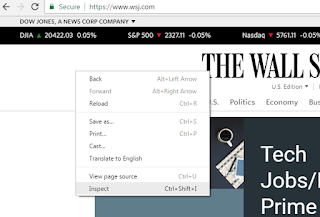As a web analytics professional, I recently had to debug an Adobe Analytics deployment from a custom built Google Chromium browser. The browser was deployed with out the typical debugger plugins like Observepoint or Omniture debugger. The developers were not able to modify the browser to allow of plugins.
What's a brotha to do?
Well, you can see Adobe Analytics network traffic by "inspecting" it. Following the steps below.
Problem:
Need to see Adobe Analytics (Omniture Sitecatalyst) network traffic with using the Omniture debugger or Observepoint
Solution:
1) Open your web browser.
2) Right click on the background of your destination web site.
3) Click "Inspect"
4) Click "Network
5) In the filter box type "/ss/"
6) Click the results in the name field
7) Click the "Headers" tab
7) Notice Adobe Analytics traffic under Headers tab